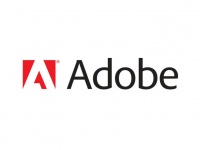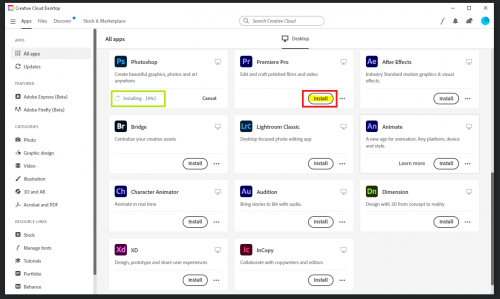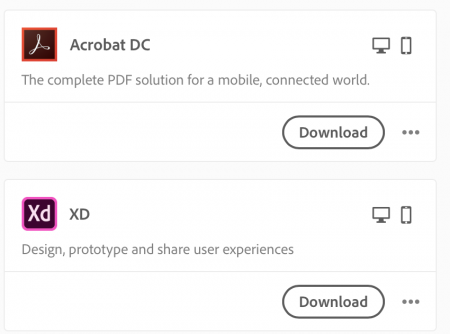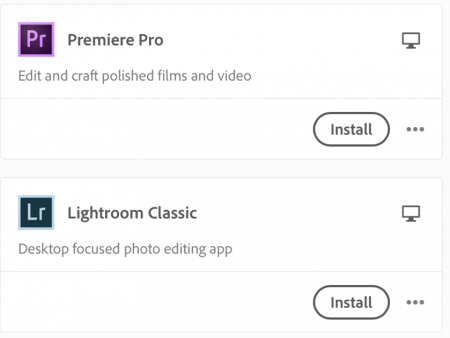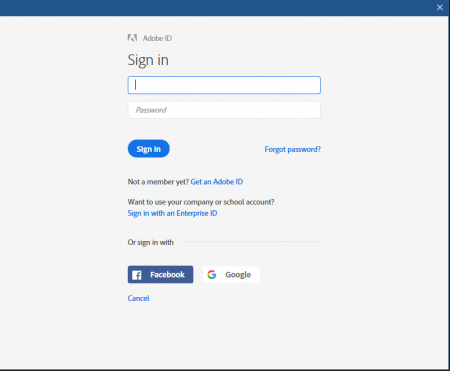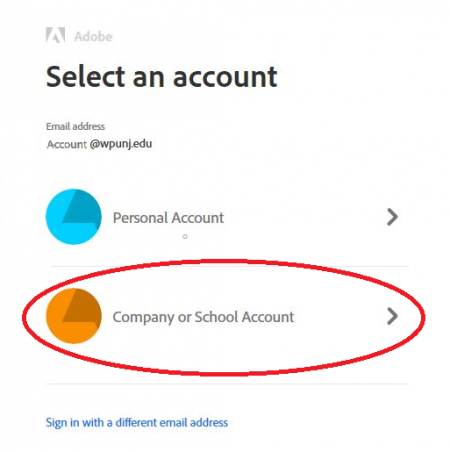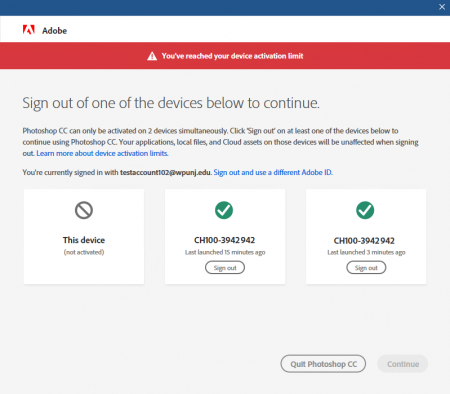Adobe Creative Cloud: Difference between revisions
Sanchezc10 (talk | contribs) |
Sanchezc10 (talk | contribs) |
||
| (12 intermediate revisions by the same user not shown) | |||
| Line 2: | Line 2: | ||
Adobe Creative Cloud is a set of applications and services released by Adobe for graphic design, video editing, photo editing, web design, and mobile app development. The Creative Cloud (CC) applications are available campus wide and for [[Home_Use_Software|home use]]. It is a user-based software, so all users need to log in for it to use. Faculty get home use access. Students will need to use a campus lab computer or purchase it through the [https://www.adobe.com/creativecloud/buy/students.html Adobe Store for Students]. | Adobe Creative Cloud is a set of applications and services released by Adobe for graphic design, video editing, photo editing, web design, and mobile app development. The Creative Cloud (CC) applications are available campus wide and for [[Home_Use_Software|home use]]. It is a user-based software, so all users need to log in for it to use. Faculty get home use access. Students will need to use a campus lab computer or purchase it through the [https://www.adobe.com/creativecloud/buy/students.html Adobe Store for Students]. | ||
==Student Licenses== | |||
Adobe Creative Cloud applications are available in [https://itwiki.wpunj.edu/index.php/Computer_Availability public computer labs] for student use. | |||
Adobe Creative Cloud Home Use is available to students at a discounted rate through the [https://www.adobe.com/creativecloud/buy/students.html Adobe Store for Students]. | |||
For information on migrating Adobe Creative Cloud Assests from a WPUNJ account to a personal account, [https://itwiki.wpunj.edu/index.php/Adobe_Creative_Cloud#Migrating_Adobe_Creative_Cloud_Assets_from_your_WPUNJ_account_to_a_Personal_Account please see below.] | |||
==Faculty Licenses== | ==Faculty and Staff Licenses== | ||
[[file:Adobe.jpg|200px|right]] | [[file:Adobe.jpg|200px|right]] | ||
Active faculty and staff are eligible login to Adobe’s Creative Cloud Suite on up to two computers. Learn about what's new in Adobe Creative Cloud by reading the [http://www.adobe.com/products/creativecloud/faq.html FAQs]. | Active faculty and staff are eligible login to Adobe’s Creative Cloud Suite on up to two computers. Learn about what's new in Adobe Creative Cloud by reading the [http://www.adobe.com/products/creativecloud/faq.html FAQs]. | ||
| Line 9: | Line 15: | ||
See our IT Wiki article [[Home Use Software]] | See our IT Wiki article [[Home Use Software]] | ||
== | === Install Adobe CC Apps On University Managed Computers=== | ||
Adobe Creative Cloud | Starting Fall 2023, Adobe Creative Cloud Apps will only be available from the Adobe Creative Cloud desktop application, which is available in [https://itwiki.wpunj.edu/index.php/University_Software#Using_Software_Center Software Center] on both Windows and Mac computers. The Adobe Creative Cloud desktop application acts as an Adobe 'app store,' giving users access to the full range of Adobe applications on a self-service basis. Application updates are also handled by the Creative Cloud desktop application. | ||
Adobe | The Adobe CC desktop application requires an internet connection and connection to WPU VPN in order to download applications. Users must also sign in and be [[Multifactor_Authentication|DUO two-factor authenticated]] to access available applications. See [https://itwiki.wpunj.edu/index.php/Adobe_Creative_Cloud#Signing_Into_Adobe_Applications Signing Into Adobe Applications] for all details on signing into Adobe applications. | ||
If an internet connection or WPU VPN connect is not recognized, the application will display a notification. Confirm network and VPN status and relaunch the application: <div class="toccolours mw-collapsible innercollapse" style="width:500px">[[File:Adobe-3.png | 500px]]</div> | |||
To install an application from the Adobe Creative Cloud app, select the app you are looking for from the All Apps tab and click Install. The installation status will appear beneath the name of the app: <div class="toccolours mw-collapsible innercollapse" style="width:500px">[[File:CCApp-01.PNG | 500px]]</div> | |||
To install an application from the Adobe Creative Cloud app, select the app you are looking for from the All Apps tab and click Install. The installation status will appear beneath the name of the app: <div class="toccolours mw-collapsible innercollapse" style="width: | |||
The latest version of the following applications are available in the Adobe CC application: | The latest version of the following applications are available in the Adobe CC application: | ||
| Line 39: | Line 42: | ||
*XD (Spark) | *XD (Spark) | ||
=== Install Adobe CC Apps On Personally Owned Computers === | |||
== Install Adobe CC Apps On Personally Owned Computers == | |||
Access to Adobe CC apps on off-campus machines is available through the Creative Cloud website. For information about Adobe Home Use, please see [[Home_Use_Software#Adobe_Creative_Cloud|Home Use Software]]. | Access to Adobe CC apps on off-campus machines is available through the Creative Cloud website. For information about Adobe Home Use, please see [[Home_Use_Software#Adobe_Creative_Cloud|Home Use Software]]. | ||
Latest revision as of 08:27, 22 August 2023
About Adobe Creative Cloud
Adobe Creative Cloud is a set of applications and services released by Adobe for graphic design, video editing, photo editing, web design, and mobile app development. The Creative Cloud (CC) applications are available campus wide and for home use. It is a user-based software, so all users need to log in for it to use. Faculty get home use access. Students will need to use a campus lab computer or purchase it through the Adobe Store for Students.
Student Licenses
Adobe Creative Cloud applications are available in public computer labs for student use.
Adobe Creative Cloud Home Use is available to students at a discounted rate through the Adobe Store for Students.
For information on migrating Adobe Creative Cloud Assests from a WPUNJ account to a personal account, please see below.
Faculty and Staff Licenses
Active faculty and staff are eligible login to Adobe’s Creative Cloud Suite on up to two computers. Learn about what's new in Adobe Creative Cloud by reading the FAQs.
See our IT Wiki article Home Use Software
Install Adobe CC Apps On University Managed Computers
Starting Fall 2023, Adobe Creative Cloud Apps will only be available from the Adobe Creative Cloud desktop application, which is available in Software Center on both Windows and Mac computers. The Adobe Creative Cloud desktop application acts as an Adobe 'app store,' giving users access to the full range of Adobe applications on a self-service basis. Application updates are also handled by the Creative Cloud desktop application.
The Adobe CC desktop application requires an internet connection and connection to WPU VPN in order to download applications. Users must also sign in and be DUO two-factor authenticated to access available applications. See Signing Into Adobe Applications for all details on signing into Adobe applications.
If an internet connection or WPU VPN connect is not recognized, the application will display a notification. Confirm network and VPN status and relaunch the application:
To install an application from the Adobe Creative Cloud app, select the app you are looking for from the All Apps tab and click Install. The installation status will appear beneath the name of the app:
The latest version of the following applications are available in the Adobe CC application:
- After Effects
- Animate and Mobile Device Packaging
- Audition
- Bridge
- Character Animator
- Dreamweaver
- Illustrator
- InDesign
- Lightroom
- Lightroom Classic
- Media Encoder
- Photoshop
- Premiere Pro
- Premiere Rush
- XD (Spark)
Install Adobe CC Apps On Personally Owned Computers
Access to Adobe CC apps on off-campus machines is available through the Creative Cloud website. For information about Adobe Home Use, please see Home Use Software.
To download and install Adobe Creative Cloud apps, please visit https://creativecloud.adobe.com/ and sign in with your University credentials.
Select either download or install next to the application you would like to install:
Follow the onscreen instructions to complete installation. You will be prompted to sign-in to the applications upon launch; use your University credentials to sign-in.
Creative Cloud on the iPhone, iPad, Mobile Devices
- First, go to your device's app store to download Creative Cloud.
- It will ask you to log in, make sure to click "continue with Adobe Id" where you will sign in with your WPU email.
- Third, then click on apps on the bottom hand left for the programs you want to download.
- Fourth, after you pick the program it will take you to the app store where you will download the program.
- Fifth, after the program, is downloaded open it. It will ask you to log in click "sign in with Adobe ID". You should not have to sign in a second time because it will automatically take you to the program.
Signing Into Adobe Applications
To use the newest Adobe applications, users must login using their University credentials and authenticate with DUO two-factor authentication.
Upon launching any Adobe application, users will see the following prompt:
Enter your University credentials and click 'Sign In.' You will then have to select 'Company or School Account' when prompted:
You will then be re-directed to the University sign-on page. Follow steps to authenticate with DUO two-factor authentication.
Managing Adobe Licenses
Adobe only allows for 2 simultaneous licenses of any given product at the same time. If users exceed this license count, the following prompt will display when attempting to sign into an Adobe product:
Users may then select which machine to sign-out of by selecting 'Sign Out' from directly in the message window. After signing out from a device, users are automatically signed into the current machine.
Migrating Adobe Creative Cloud Assets from your WPUNJ account to a Personal Account
Students can migrate their Creative Cloud assets from their WPUNJ account to new Creative Cloud free membership accounts after graduation using the Creative Cloud asset migration tool for students.
The Creative Cloud free membership includes trial versions of most of Adobe’s creative apps, and graduates can easily upgrade to get full versions of all the apps and services that were included in their school accounts. This will help ensure that you have ongoing access to your creative work and web portfolios — and that you can showcase your work to future employers — once you leave William Paterson.
Please visit the following URL to start migrating your assets: https://graduation.adobe.com/