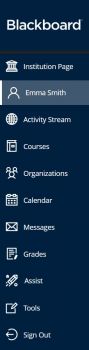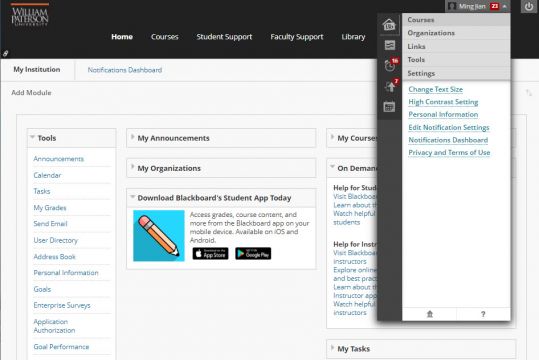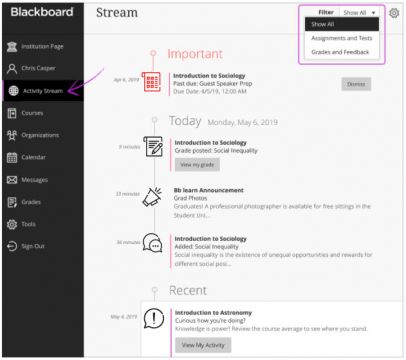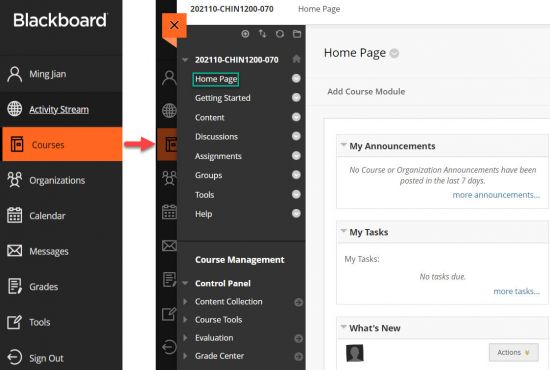|
|
| Line 19: |
Line 19: |
|
| |
|
| == Base Navigation Menu Items == | | == Base Navigation Menu Items == |
| {{DISPLAYTITLE:<span style="opacity:0;position:absolute;">{{FULLPAGENAME}}</span>}}
| |
| <templatestyles src="Template:Main_page/styles.css" />
| |
| <div>
| |
| <div style="clear: both;"></div>
| |
| <div id="audiences" class="mainpage_row">
| |
| <div class="mainpage_box">
| |
| <h3><span class="header_icon" aria-hidden="true" role="presentation">[[File:start.png|32px|middle|link=]]</span><span>Bb 101, Getting Started</span></h3>
| |
| <div id="mainpage-admins" title="System administrators" class="items">
| |
| * [https://help.blackboard.com/Learn/Instructor/Ultra/Getting_Started Getting Started]
| |
| * [https://https://help.blackboard.com/Learn/Instructor/Original/Course_Content Create course content]
| |
| * Course Copy: [https://www.wpunj.edu/bb/faculty/copy-course-content.pdf PDF] [https://www.youtube.com/watch?v=gV5Qz5BIsso Video]
| |
| * Set Course Availability: [https://www.wpunj.edu/ctt/set-course-availability.pdf Original] [https://help.blackboard.com/Learn/Instructor/Ultra/Courses/Course_Availability Ultra]
| |
| * [https://help.blackboard.com/course_page/playlist/instructors%3A%20building%20your%20course/how%20to%20design%20your%20course%20entry%20point Build Your Course Short Video Tutorials]
| |
| * [https://help.blackboard.com/Learn/Instructor/Original/Getting_Started/Navigate_Inside_a_Course Navigation Inside a Course page]
| |
| * [https://www.wpunj.edu/bb/faculty/merge-master.pdf Merge/Master course requests]
| |
| </div>
| |
| </div>
| |
|
| |
| {|
| |
| |+
| |
| |-
| |
| | [[File:UltraBaseNav.png|thumb|left|100px|]] ||
| |
| {| class="wikitable"
| |
| |-
| |
| |
| |
| [[File:Profile.png|left|15px]]
| |
| [https://help.blackboard.com/Learn/Instructor/Ultra/Getting_Started/Profile#ultra_profiles Profile]: Select your name in the list and make changes to your online persona.
| |
| |-
| |
| |
| |
| [[File:Activity-stream.png|left|15px]]
| |
| [https://help.blackboard.com/Learn/Instructor/Ultra/Getting_Started/Navigate_Outside_a_Course/Activity_Stream Activity Stream]: See up-to-the- minute action for all of your courses.
| |
| |-
| |
| |
| |
| [[File:Courses.png|left|15px]]
| |
| [https://help.blackboard.com/Learn/Instructor/Ultra/Getting_Started/Find_Your_Courses#ultra_courses Courses]: Navigate to past, present, and future courses.
| |
| |-
| |
| |
| |
| [[File:Organization.png|left|15px]]
| |
| [https://help.blackboard.com/Learn/Instructor/Ultra/Interact/Organizations#ultra_org Organizations]: Access the organizations that you lead or are a member of.
| |
| |-
| |
|
| |
| |
| |
| [[File:BN-Calendar.png|left|15px]]
| |
| [https://help.blackboard.com/Learn/Instructor/Ultra/Courses/Calendar#ultra_nav Calendar]: View course events and due dates for all your courses.
| |
| |-
| |
| |
| |
| [[File:Messages.png|left|15px]]
| |
| [https://help.blackboard.com/Learn/Instructor/Ultra/Interact/Messages#ultra_global Messages]: View and send messages in all courses.
| |
| |-
| |
| |
| |
| [[File:Grades.png|left|15px]]
| |
| [https://help.blackboard.com/Learn/Instructor/Ultra/Grade/Navigate_Grading#ultra_global_grades Grades]: See what needs grading across all your courses.
| |
| |-
| |
| |
| |
| [[File:Bntools.png|left|15px]]
| |
| [https://help.blackboard.com/Learn/Instructor/Ultra/Getting_Started/Navigate_Outside_a_Course/Tools#ultra_tools Tools]: Access global functions that are outside of your courses such as portfolios or the Content Collection.
| |
| |}
| |
| |}
| |
|
| |
|
| |
|
| |
|
| {| | | {| |
On May 15, 2022, WPU Blackboard will activate Blackboard Learn Ultra Base Navigation. This is the first step of a phased transition from the Original format to the new Ultra format. While this upgrade will lead to many improvements to user experience and navigation within Blackboard, the changes happen outside of course sites and will not affect course content, structure, functionality, and tools.
What Is Base Navigation?
| In Blackboard Learn, base navigation is a user interface and the experience a user has outside of a course. Base Navigation, which was enabled on May 15, 2022, is a new and modern user interface and experience in Blackboard Learn Ultra and a new way of navigating Blackboard.
Base Navigation is part of the Blackboard Learn Ultra, which is comprised of:
- Base Navigation – the main navigational structure
- Original Course View – the current course format
- Ultra Course View – the new course format
Enabling Base Navigation brings some changes in user experience and certain capabilities. However, Base Navigation is the experience you have outside of a course. Navigation inside your current courses will remain unchanged.
|
Click Highlighted Links to Explore Menu Items
|
|
Profile: Select your name in the list and make changes to your online persona.
|
|
Activity Stream: See up-to-the- minute action for all of your courses.
|
|
Courses: Navigate to past, present, and future courses.
|
|
Organizations: Access the organizations that you lead or are a member of.
|
|
Calendar: View course events and due dates for all your courses.
|
|
Messages: View and send messages in all courses.
|
|
Grades: See what needs grading across all your courses.
|
|
Tools: Access global functions that are outside of your courses such as portfolios or the Content Collection.
|
|
Why Is This Change Necessary?
Compared to Blackboard Learn Original, which is what we currently have, Base Navigation provides many improved user experiences:
- Offers modern, intuitive user experience. The new interface is less complex, more intuitive, and more engaging.
- Works well on mobile devices due to its Mobile First design. Base Navigation is designed to work well regardless of which device you are using.
- Streamlines user interface. The system-level navigation menu on the left hand side provides a global view across all your courses.
- Aggregates important information. All your course and organization information – like activities, calendar, messages, and grades – are now consolidated into one global view, minimizing the time spent navigating into each individual course.
- Just one click away. When you see something that needs your attention, just click it and you will be taken directly there, minimizing clicks and saving time
Base Navigation: Original vs Ultra
| Original Base Navigation |
Ultra Base Navigation
|
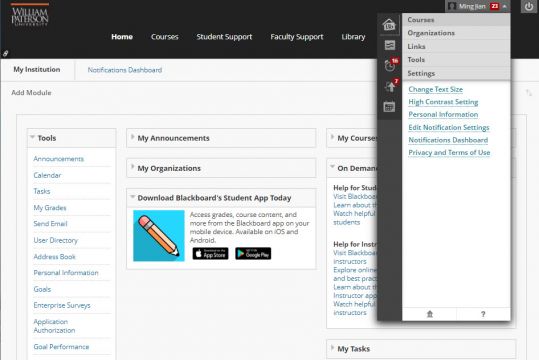 |
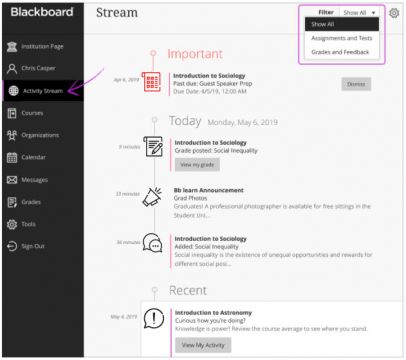
|
| Once logged in, this is how the current WPU Blackboard landing page or "base navigation" looks (click on the down arrow next to your name in the top right corner, you also see the pull-down menu "My Blackboard" or "Global Navigation").
The current base navigation is a user interface consisting of tabs across the top (such as My Institution, Courses), modules (such as My Courses, My Announcements, My Tasks), and Tools that display information from all of your courses. My Blackboard, the pull-down menu shown above, is a global navigation menu, available everywhere in the current Blackboard format. These tabs and modules spread out across the landing page and other places.
|
When Learn Ultra is enabled, this is how the Base Navigation typically looks (Activity Stream shown).
Those spread-out tabs and modules in our current Blackboard are replaced by a streamlined system-level navigation menu on the left.
From the moment you log in, you always have the same menu on the left that provides access to the most important information, tools, and activities in the course. From wherever you are—even if you're in a course, the access to core features are always on your finger tip, as the menu always peeks from behind the other layers you have open.
|
Base Navigation + Original Course View
|
|
After May 15, WPU will use Base Navigation and Original Course View, as shown on the left.
Click Courses icon in the Base Navigation menu, then select a course, you will enter Original Course View and see the familiar course format with the Base Navigation menu peeking from behind the course layer you have open.
In Original Course View, there will be no change to the course content, and all the tabs, modules, and tools within the Original Course View will have the same functions as before.
|
Resources
| Instructor Video |
Student Video
|
|
|
10 Things to Try in Base Navigation
10 Things to Try in Ultra Base Navigation