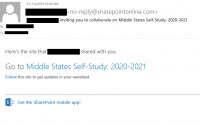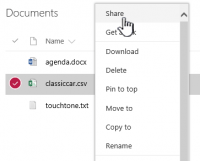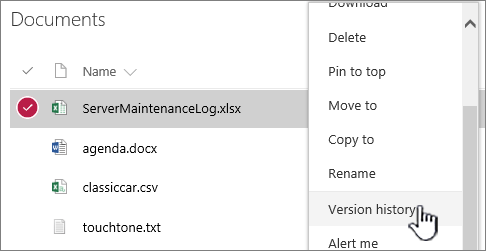SharePoint: Difference between revisions
No edit summary |
No edit summary |
||
| Line 51: | Line 51: | ||
#Click <code>Actions</code>, and then select <code>Remove Users from Group</code>. | #Click <code>Actions</code>, and then select <code>Remove Users from Group</code>. | ||
#Click OK to confirm the deletion. | #Click OK to confirm the deletion. | ||
=Additional Training= | |||
Please consider taking a course on LinkedIn Learning or on Microsoft's official training platform. | |||
[https://www.microsoft.com/en-us/store/workshops-training-and-events/ Microsoft Training and Events Homepage] | |||
Revision as of 11:15, 28 November 2022
Organizations use SharePoint to create websites. You can use it as a secure place to store, organize, share, and access information from any device. All you need is a web browser, such as Microsoft Edge, Internet Explorer, Chrome, or Firefox. Want to learn more? See this article from Microsoft called "Get Started with Sharepoint".
The site administrator must invite you to have access to the Sharepoint. You will then receive an automatically generated email that looks like this:
Click the center link and then log in with your WPU Credentials. We suggest hitting the star next to the word “Follow” in the upper right. Also, please create a favorite in your internet browser.
If you cannot access a SharePoint site, please check your email and make sure to accept the SharePoint invitation. If you never received an invitation, please contact your site's administrator. If your site's administrator doesn't have access or cannot update the access, please call the Help Desk at 973-720-4357 or open a ticket at [www.wpunj.edu/helpdesk Web Help Desk]. Use the ticket type User Folder / Groups – Sharepoint Site.
Editing Excel within the Web Viewer
Editing a document in Excel within the Web Viewer is very similar to using the Desktop App. The biggest difference is you do not have to "save". It automatically saves for you.
Sharing a Document
Mouse over a document and click the ellipses (...) next to the filename. Click "Share". You should be able to share it with any WPU account. You cannot share files on the WPU Sharepoint to non-WPU users. If you cannot click the "Share" button contact your site administrator.
Who's on the article?
In a document library, click to open the document you want to work on. It will open in Office Online. The number of people currently editing the document appears at the top right of the document.
More information on co-authoring available here.
Select the document you want to share, click the ellipses (…) to open the menu, and then click Share.
Keep Previous Versions of a Document While You Make Changes to It
In SharePoint Online, right-click a document in a library, and then click Version History (you might have to scroll the menu),
More resources
Understanding Default Sharepoint Groups (For Site Admins) Microsoft Help Article Getting Started with SharePoint (For Users) Microsoft Guide for SharePoint
Site Administration
Each Sharepoint is self-serviced by users within their own group. Each SharePoint will receive a designated administrator who can help administer access to different users. The IT Department is not responsible for maintaining user access within individual SharePoints, that is handled by each SharePoint's administrator. For example, if the Science Department wanted a SharePoint, then a designated user (Dean, Assistant to Dean, etc.) would be the administrator of the Science Department Sharepoint.
Adding and Removing Users
Note: you must already be an admin of your own SharePoint to edit users. To get access, please contact the HelpDesk via a Help Desk Ticket or by calling 973-720-4357.
- Click the gear in the upper right
- Under "Users and Permissions", click
People and groups. - On the left, select the group from which you'd like to remove the users.
- Use the checkboxes to select the users you want to delete.
- Click
Actions, and then selectRemove Users from Group. - Click OK to confirm the deletion.
Additional Training
Please consider taking a course on LinkedIn Learning or on Microsoft's official training platform. Microsoft Training and Events Homepage