Android Email Settings: Difference between revisions
Jump to navigation
Jump to search
No edit summary |
|||
| (One intermediate revision by the same user not shown) | |||
| Line 22: | Line 22: | ||
==Faculty and Staff== --> | ==Faculty and Staff== --> | ||
Please [https://play.google.com/store/apps/details?id=com.microsoft.office.outlook&hl=en_US download the Outlook App from the Google Play store for use on Android devices]. The native android mail client is not compatible with Microsoft Modern Authentication. Some third party mail applications may work depending on their support of Microsoft Modern Authentication. | Please [https://play.google.com/store/apps/details?id=com.microsoft.office.outlook&hl=en_US download the Outlook App from the Google Play store for use on Android devices]. The native android mail client is not compatible with Microsoft Modern Authentication. Some third party mail applications may work depending on their support of Microsoft Modern Authentication. | ||
| Line 28: | Line 27: | ||
# Select Add '''Account''', select '''Email account'''. | # Select Add '''Account''', select '''Email account'''. | ||
# Enter Username as your full email address user@wpunj.edu (or user@student.wpunj.edu), and your WPU password. | # Enter Username as your full email address user@wpunj.edu (or user@student.wpunj.edu), and your WPU password. | ||
# | # When adding your account you may be prompted to authenticate again. Ensure you use your full WPUNJ email address. | ||
Depending on your phone, you may have to accept security settings when it first connects to the Exchange Server. '''You must press Activate or Allow.''' | Depending on your phone, you may have to accept security settings when it first connects to the Exchange Server. '''You must press Activate or Allow.''' | ||
[[Category:Mobile]][[Category:Email]] | [[Category:Mobile]][[Category:Email]] | ||
Latest revision as of 11:13, 24 May 2022
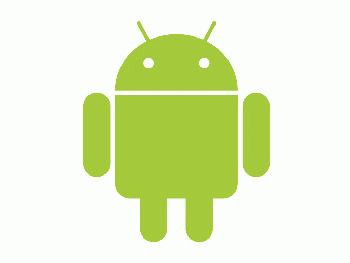
If you have already opted-in to Multifactor Authentication please download the Outlook App from the Google Play store for use on Android devices.
Please download the Outlook App from the Google Play store for use on Android devices. The native android mail client is not compatible with Microsoft Modern Authentication. Some third party mail applications may work depending on their support of Microsoft Modern Authentication.
- From the Settings menu, select Accounts.
- Select Add Account, select Email account.
- Enter Username as your full email address user@wpunj.edu (or user@student.wpunj.edu), and your WPU password.
- When adding your account you may be prompted to authenticate again. Ensure you use your full WPUNJ email address.
Depending on your phone, you may have to accept security settings when it first connects to the Exchange Server. You must press Activate or Allow.