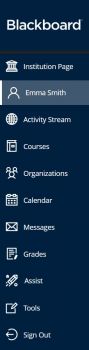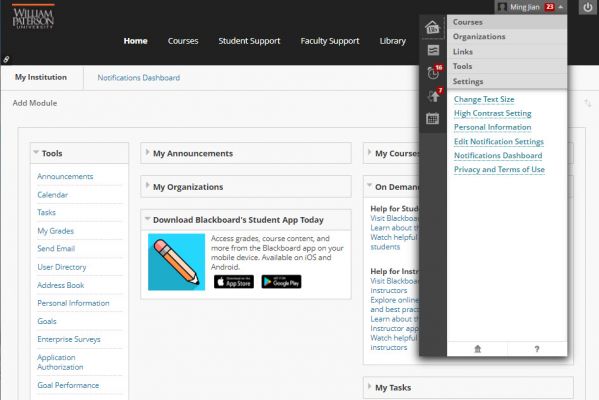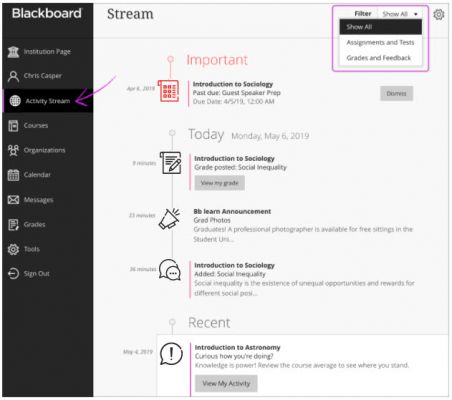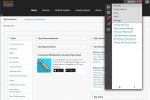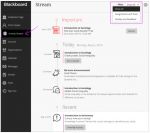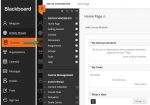Base Navigation: Difference between revisions
| Line 92: | Line 92: | ||
{| class="wikitable" style="width: 85%;" | {| class="wikitable" style="width: 85%;" | ||
|- | |- | ||
| [[File:Original-landing-page2.jpg|thumb|left|150px|The current WPU Blackboard landing page]]|| Once logged in, the current WPU Blackboard landing page or "base navigation" looks | | [[File:Original-landing-page2.jpg|thumb|left|150px|The current WPU Blackboard landing page]]|| Once logged in, this is how the current WPU Blackboard landing page or "base navigation" looks (click on the down arrow next to your name in the top right corner, you also see the pull-down menu "My Blackboard" or "Global Navigation"). | ||
<p> | <p> | ||
The current base navigation is an user interface consisting of tabs across the top (such as My Institution, Courses), modules (such as My Courses, My Announcements, My Tasks), and Tools that display information from all of your courses. My Blackboard, the pull-down menu shown above, is a global navigation menu, available everywhere in the current Blackboard format. These tabs and modules spread out across on the landing page and other places. | The current base navigation is an user interface consisting of tabs across the top (such as My Institution, Courses), modules (such as My Courses, My Announcements, My Tasks), and Tools that display information from all of your courses. My Blackboard, the pull-down menu shown above, is a global navigation menu, available everywhere in the current Blackboard format. These tabs and modules spread out across on the landing page and other places. | ||
| Line 99: | Line 99: | ||
{| class="wikitable" style="width: 85%;" | {| class="wikitable" style="width: 85%;" | ||
|- | |- | ||
| [[File:Ultra stud activity stream.jpg|thumb|left|150px|Activity Stream]]|| When Learn Ultra is enabled, the Base Navigation typically looks | | [[File:Ultra stud activity stream.jpg|thumb|left|150px|Activity Stream]]|| When Learn Ultra is enabled, this is how the Base Navigation typically looks (Activity Stream shown). | ||
<p> | <p> | ||
In Base Navigation, the tabs, modules, and My Blackboard that allow you to navigate outside a course in our current Blackboard are replaced by a streamlined system-level navigation menu on the left hand side. | In Base Navigation, the tabs, modules, and My Blackboard that allow you to navigate outside a course in our current Blackboard are replaced by a streamlined system-level navigation menu on the left hand side. | ||
Revision as of 10:29, 1 May 2022
On May 15, 2022, WPU Blackboard will activate Blackboard Learn Ultra Base Navigation. This is the first step of a phased transition from the Original format to the new Ultra format. While this upgrade will lead to many improvements to user experience and navigation within Blackboard, the changes happen outside of course sites and will not affect course content, structure, functionality, and tools.
| In Blackboard Learn, base navigation is a user interface and the experience a user has outside of a course. Base Navigation, which will be enabled on May 22, 2022, is a new and modern user interface and experience in Blackboard Learn Ultra and a new way of navigating Blackboard.
Base Navigation is part of the Blackboard Learn Ultra, which is comprised of:
Enabling Base Navigation brings some changes in user experience and certain capabilities. However, Base Navigation is the experience you have outside of a course. Navigation inside your current courses will remain unchanged.
|
|
Why Is This Change Necessary?
Compared to Blackboard Learn Original, which is what we currently have, Base Navigation provides many improved user experiences:
- Offers modern, intuitive user experience. The new interface is less complex, more intuitive, and more engaging.
- Works well on mobile devices due to its Mobile First design. Base Navigation is designed to work well regardless of which device you are using.
- Streamlines user interface. The system-level navigation menu on the left hand side provides a global view across all your courses.
- Aggregates important information. All your course and organization information – like activities, calendar, messages, and grades – are now consolidated into one global view, minimizing the time spent navigating into each individual course.
- Just one click away. When you see something that needs your attention, just click it and you will be taken directly there, minimizing clicks and saving time
| Once logged in, this is how the current WPU Blackboard landing page or "base navigation" looks (click on the down arrow next to your name in the top right corner, you also see the pull-down menu "My Blackboard" or "Global Navigation").
The current base navigation is an user interface consisting of tabs across the top (such as My Institution, Courses), modules (such as My Courses, My Announcements, My Tasks), and Tools that display information from all of your courses. My Blackboard, the pull-down menu shown above, is a global navigation menu, available everywhere in the current Blackboard format. These tabs and modules spread out across on the landing page and other places. |
| When Learn Ultra is enabled, this is how the Base Navigation typically looks (Activity Stream shown).
In Base Navigation, the tabs, modules, and My Blackboard that allow you to navigate outside a course in our current Blackboard are replaced by a streamlined system-level navigation menu on the left hand side. From the moment you log in, you always have the same menu on the left that provides access to the most important information, tools, and activities in the course. From wherever you are—even if you're in a course, the access to core features are always on your finger tip, as the menu always peeks from behind the other layers you have open. When you select any link from the menu, you see a global view across all your courses. Click on Grades, for example, you see all your grading tasks organized by course. |
| Base Navigation + Original Course View.
Clicking Courses icon in the Base Navigation menu, then select a course, you will enter Original Course View and see the familiar course format with the Base Navigation menu peeking from behind the other layers you have open. In Original Course View, there will be no change to the way courses look and function. |
Resources
| Instructor Recourses | Student Resources |
| Instructor Brochure | Student Brochure |
| Instructor Video | Student Video |